
Are you getting the issue ‘Could not save password reset key to database’ in WordPress? This issue commonly happens when you attempt to access your WordPress site. It effectively prevents you from accessing your own WordPress site. We’ll teach you how to fix the password reset key error in WordPress in this article.
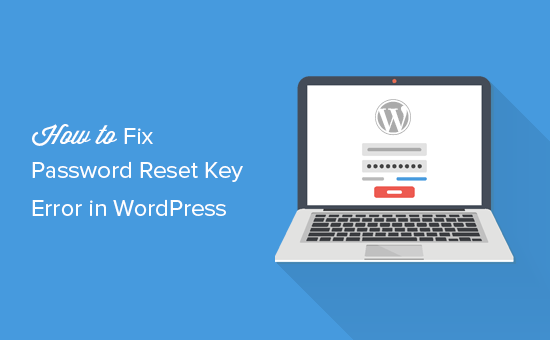
What Causes the “WordPress Could Not Save Password Reset Key” Error?
The initial symptom of this problem is the inability to log in to your WordPress site. It will simply reload the login page.
If you attempt to reset the password, you will receive the error message ‘Could not save password reset key to database.’
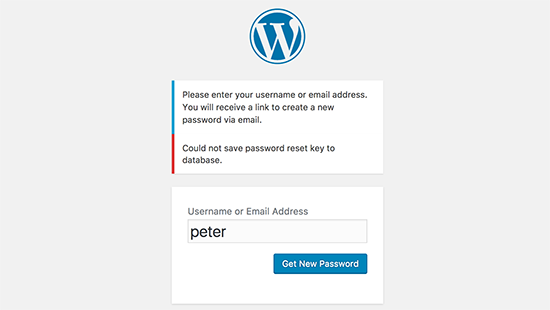
If you do not see this error message, your login problem could be due to something else. In that case, please see our tutorial on how to resolve the WordPress login page refreshing and redirecting issue.
This error message indicates that WordPress is unable to write new data into the WordPress database. This happens when your WordPress hosting account has used up all of the disc space allotted to it.
The size of your WordPress database is also included in the disc space allotted to your user account. You will be unable to add any more data because you have already occupied the space.
Getting Rid of the WordPress Could Not Save Password Reset Key Error
To resolve this problem, just connect to your website via an FTP client or the File Manager in cPanel.
Next, navigate to your /wp-content/uploads/ folder and delete a couple of huge image files to make room. Before removing certain files, make a backup of them on your computer.
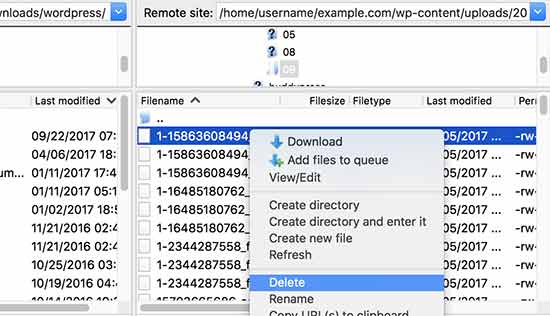
After that, you can return to your WordPress website and attempt to log in once more.
Once logged in, you may go through your WordPress files and see if there are any files that are redundant and taking up too much space. These files are typically kept in the /wp-content/ or /wp-content/uploads/ folders.
Many WordPress users have cache plugins configured in a way that prevents them from deleting cached files. These files can consume the disc space allotted to your WordPress hosting account over time.
WordPress backup plugins are another common culprit. If you keep WordPress backup files on your server, all of your backups will take up needless space on your hosting account. Always keep your WordPress backup files on a third-party cloud storage service, such as Google Drive or Dropbox.
If you can’t free up any more space, it’s time to consider upgrading to VPS hosting or even a managed WordPress hosting account.
We hope this post has shown you how to resolve the could not save password reset key to database error in WordPress.
