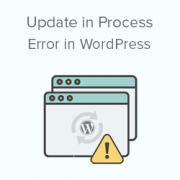
Are you seeing an error message that says “Another update is presently in progress” on your WordPress site? You can’t update WordPress because of this issue. It should normally go away on its own. However, if it does not, there is a simple solution. We’ll teach you how to fix the ‘Another update is now in process’ error in WordPress in this article
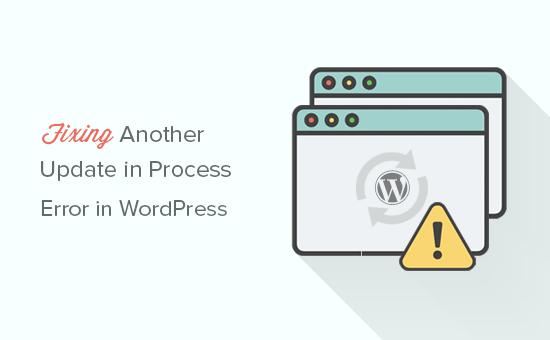
What Causes the ‘Another Update in Process’ Error?
When a user tries to start another update process while a core WordPress update is ongoing in the background, this message occurs.
WordPress creates an update lock option in the database during the core update process. This database option stops your website from receiving several updates at the same time.
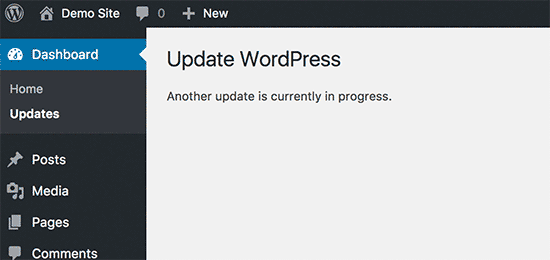
This message is set to expire after 15 minutes or when the update procedure is complete. If you don’t want to wait or are stuck on that message, you can manually reset it.
Let’s look at how to fix the error ‘Another update is now in progress in WordPress.
Another Update in Process Error is being fixed.
To rapidly remove the notice “another update is in progress,” delete the core updater.lock option from your WordPress database. We’ll show you two distinct ways to accomplish this. You can select the option that best suits your needs.
Method 1: Using a Plugin to Fix Another Update in Process Error
The Fix Another Update In Progress plugin must first be installed and activated. See our step-by-step guide on installing a WordPress plugin for more information.
You must go to Settings » Fix Another Update In Progress after activation. If your website’s updates are locked, you’ll get a notification with a button to fix it:
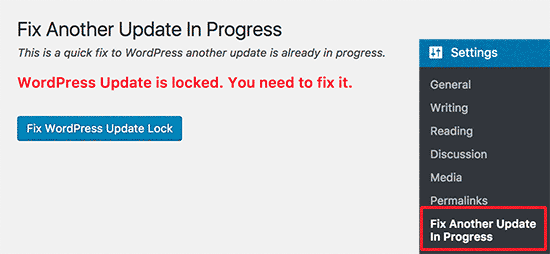
To proceed, simply click the ‘Fix WordPress Update Lock’ option.
The plugin will then remove the WordPress core update lock option from your database, and you’ll see something like this:
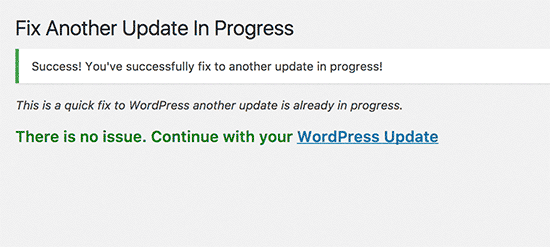
Method 2: Manually Resolve a Process Update
This method necessitates the use of phpMyAdmin to conduct a query directly in your WordPress database.
To begin, log into your WordPress hosting account’s cPanel panel. Click the phpMyAdmin icon in the database section.
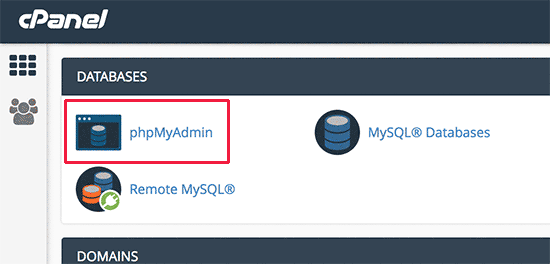
The next step is to use phpMyAdmin to choose your WordPress database. This will display all of the tables contained within your WordPress database. The Browse button adjacent to the WordPress settings table (wp options) must be clicked.
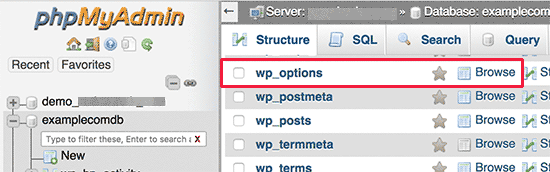
This will display all of the options table’s rows. Find the row with the option ‘core updater. lock’ and eliminate it by clicking the delete button next to it.
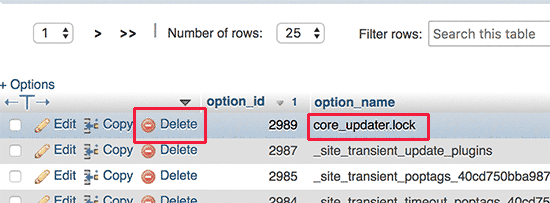
The row will now be deleted from your WordPress database by PhpMyAdmin.
You can now return to your WordPress website and continue to update it.
We hope this post was helpful in resolving the error ‘Another update is in process on your WordPress site. You might also be interested in our comprehensive list of the most frequent WordPress issues and how to resolve them.
