
On the internet, there are a plethora of WordPress tutorials, instructions, and code snippets. They’re all designed to encourage people to experiment with their websites and learn more about WordPress. Unfortunately, even a minor problem might cause the entire site to crash, which is terrifying for new users. Don’t panic if you tried anything new on your WordPress site and get the following message: “Syntax error, unexpected…” You aren’t the first person to encounter a syntax problem in WordPress, and you won’t be the last. We’ll show you how to fix an unexpected syntax error in WordPress in this article.
To Avoid Errors, Use Proper Syntax
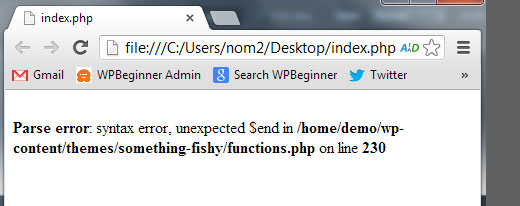
The first thing you should do is read the beginner’s guide on pasting web snippets into WordPress. This article outlines some of the most typical errors beginners make when entering code into WordPress layouts. A small but critical problem in your code syntax frequently causes the syntax issue. A single misplaced comma or an extra curly bracket can cause the entire script to fail.
Have you recently copied and pasted a piece from the internet? Have you updated a plugin? Then you probably already know where to look.
Using FTP to Correct the Syntax Error
You must edit the code that caused the Syntax Error in order to correct it. You have the option of removing it or correcting the syntax. Beginners frequently panic because this error renders your entire site inaccessible. If you pasted the code into the Appearance » Editor part of your WordPress dashboard, you will be locked out. So, how do you make changes to the code? Check out our guide on locked out of WordPress admin. The only way to fix this is to use FTP to access the last file you edited (How to use FTP).
Connect the FTP program to your website after it has been installed, and navigate to the theme file that needs to be edited. In case you forget which file you need to change, just look at the problem code. The error will inform you exactly which file and which line you need to modify.
You can either remove the code you recently added or write the code in the right syntax. Once you are done removing/modifying the code, save the file and upload it back to your server. Come to your WordPress site and refresh the page, and your site will be working.
We hope this information helped you fix the Syntax Error in WordPress. Please post any questions or criticism in the comments section.
