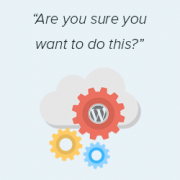
Every now and then, you may face a WordPress issue, such as an error establishing a database connection or a memory exhausted error. These errors are somewhat useful because they indicate the specific nature of the problem.
On the other side, there are errors that are unhelpful, such as “Are you sure you want to do this?”
There are far too many things that can contribute to this inaccuracy. As a result, WordPress is unable to provide any information to put you on the appropriate route to resolve the issue.
In this article, we’ll teach you how to troubleshoot and resolve the “Are you sure you want to do this?” error in WordPress.
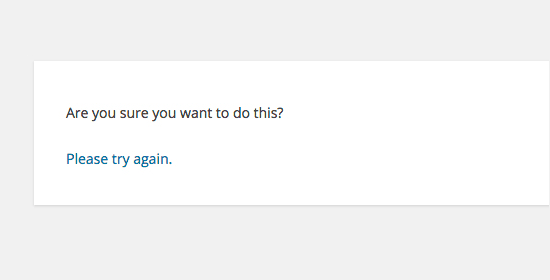
Contents
What is the source of the “Are you sure you want to do this?” error?
‘Are you quite certain you want to do this?’ The issue frequently comes when nonce verification fails, and the most likely causes of this error are plugins and themes that do not utilize this feature correctly.
Nonces are one-of-a-kind keys that offer an extra degree of protection to WordPress URLs, forms, and ajax calls. They ensure that a script is coming from your website and not from an outside source, such as a hacker attempting to get access to your website.
How to Respond to “Are You Sure You Want to Do This?” Error
This issue is most usually caused by a plugin or theme that has been installed on your site. To determine which plugin or theme is causing the problem, you must deactivate all plugins.
Examining Plugins
To begin, deactivate all WordPress plugins and ensure that WordPress cannot find any installed plugins.
Simply use an FTP client to connect to your WordPress hosting account.
After connecting, navigate to the wp-content folder and rename the plugins folder to plugins. deactivated.
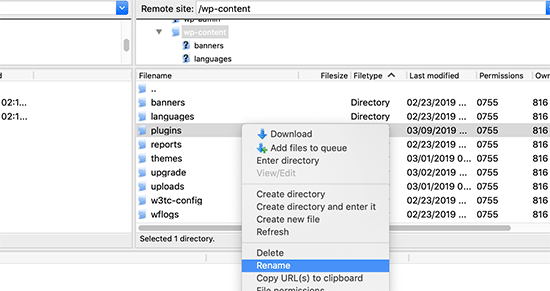
After that, return to the plugins page in your WordPress admin area. You will receive a notification for all plugins that have been deactivated.
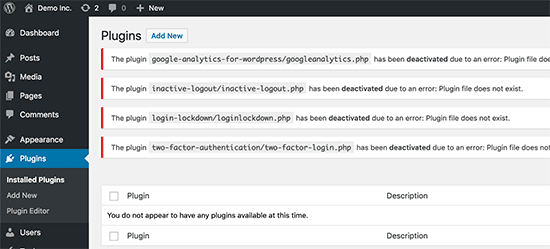
You can try to reproduce the error now that all of your plugins have been properly uninstalled and disabled.
If the error does not reappear, it is likely that one of your website’s plugins was the source of the problem. Return to your FTP client and rename plugins to see which plugin was causing the problem. returned the deactivated folder to the plugins
Then, in your WordPress admin area, go to the plugins page and activate each plugin one by one. You must try to duplicate the error after activating each plugin until you locate the one causing the problem.
Yes, this appears to be a time-consuming operation, but it is the simplest approach for beginners to locate a problematic WordPress plugin.
Themes Under Investigation
If the plugins were not the source of the problem, it could be your theme that is creating the ‘Are you sure you want to do this?’ error.
You can investigate the theme that is creating this issue by following the same steps that you did for plugins. To begin, use FTP software to connect to your website and download your currently active theme to your computer as a backup.
You can securely delete your theme from your web server once you’ve backed it up.
When you go to the Appearance » Themes tab in your WordPress admin area, you will notice a notification that says, ‘The active theme is broken.’ Changing back to the default theme’.
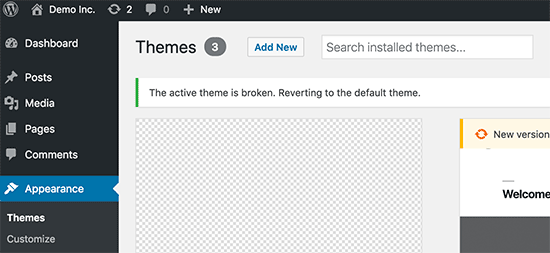
WordPress will now use the default theme, such as Twenty Seventeen, for your website.
If you are unable to duplicate the error after activating the default theme, it suggests that your theme was creating the ‘Are you sure you want to do this?’ error.
Unable to Determine the Cause of the Error
Make certain that you have thoroughly investigated the reproducibility of this problem after deactivating and reactivating your plugins and themes.
If you discover that no plugin or theme on your site is generating the error, you can take a few further steps.
All core WordPress files will be replaced with fresh copies retrieved from the source as a result of these processes.
First, create a complete WordPress backup of your site. This step is critical because it will allow you to simply recover your website if something goes wrong.
Next, use an FTP program to connect to your website and download the ‘wp-config.php’ file to your PC. This file contains the WordPress database settings that you will be using.
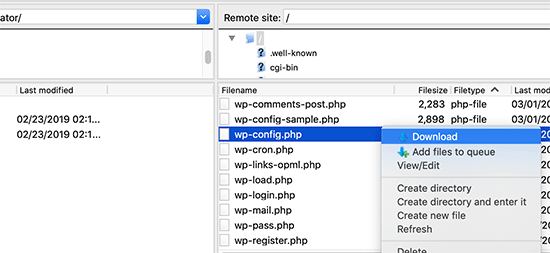
Following that, carefully delete all WordPress files from your server except the wp-content folder and all of its contents.
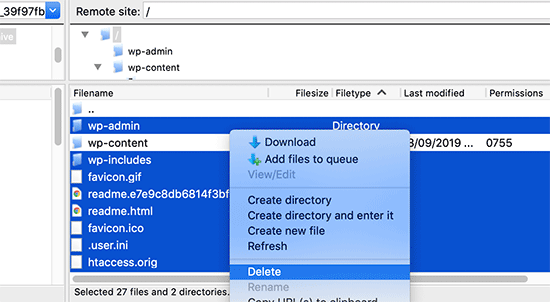
Following that, you must download a new copy of WordPress to your computer. You can get it as a zip file from the WordPress.org website.
Extract the zip file to your computer and use FTP to upload the files inside the ‘WordPress folder to your web server.
Once all of the files have been uploaded, rename the wp-config-sample.php file to wp-config.php.
To enter your WordPress database and table information, you must now modify the new wp-config file. You can enter all of the information in the old wp-config.php file that you downloaded before.
For further information, see our article on how to update the wp-config.php file in WordPress.
Except for ‘Authentication Unique Keys and Salts,’ you must add all sections. Delete all of the lines in this section that begin with define.
/**#@+
* Authentication Unique Keys and Salts.
*
* Change these to different unique phrases!
* You can generate these using the {@link https://api.wordpress.org/secret-key/1.1/salt/ WordPress.org secret-key service}
* You can change these at any point in time to invalidate all existing cookies. This will force all users to have to log in again.
*
* @since 2.6.0
*/
define('AUTH_KEY', '`+7nTNb<AwtbLA$L-Q7amn;~|wH)ljXv2~TpbP?mLA+M`8H|n1`/Lz-GmAQL{4fB');
define('SECURE_AUTH_KEY', '/gkAjhhJe`iwO)V-p=J<cN_ +6D{YhrM|=E#C7gD}]c2w~OJ} y}eY^,HWn&-j:a');
define('LOGGED_IN_KEY', 'PtDl2V|01oIXDpq^K,IH-8|rhT +T(ZMpuLq>UD?|W)b3gMfG~g[zr8N6}m%MZ|L');
define('NONCE_KEY', ']Zj5i*hHlsUWKg2|>YF,X+xpd-_`I[nFmA6ZLw~;EW7g0.s5EaZCAJ=j]./5z^X~');
define('AUTH_SALT', 'e*l:hUsddFIxm1E7y-n#<a0|u- #+SsS@-#$vNz}EY4rY~-x|0_6=Q!TR=MMxUL?');
define('SECURE_AUTH_SALT', 'n]^c9nY>_}3,4)J]S sM6-MI3aB#Qk<Re^j#Lu_|x^*BhO.54aZQTtzJeCo5DWAg');
define('LOGGED_IN_SALT', 'Ba3kd1&J$~~`(|uJ0:v;w+DJ3xW}.B#R9J*r|.+V}*sTuK &8db-Mn+[boHW3{[/');
define('NONCE_SALT', 'nBv-U1qfkCZxS|13%hYdHz*s1^){.KSZWm1A^${`r!d5;EqrH:>1Xx`pwt6?**i}');Save and re-upload your wp-config.php file to your website.
That’s all there is to it; you’ve successfully refreshed your WordPress installation. You can now attempt to reproduce the problem on your website.
Basic WordPress Troubleshooting Tips
We appreciate that resolving such concerns might be difficult at times. As a result, we’ve put together a useful WordPress troubleshooting tutorial that will show you how to analyze and repair WordPress problems like a pro.
Millions of people use WordPress. Whatever problem you encounter, it is likely that thousands of other individuals have experienced and solved it before you.
Simply putting the error into Google will yield a solution. Add wpbeginner.com to the end of your search phrase for additional useful results, and you’ll get an easy step-by-step tutorial to fix it.
You can also save our comprehensive guide to common WordPress issues and how to fix them as a bookmark.
We hope this information was useful in resolving your issue.
