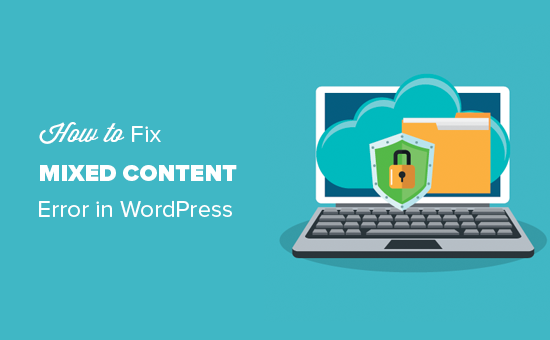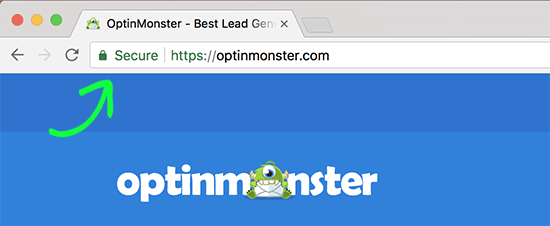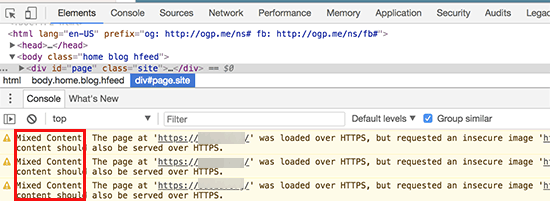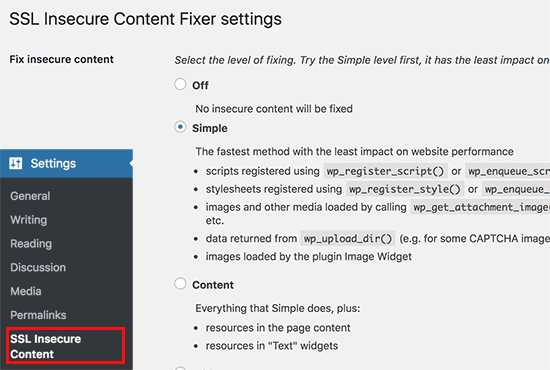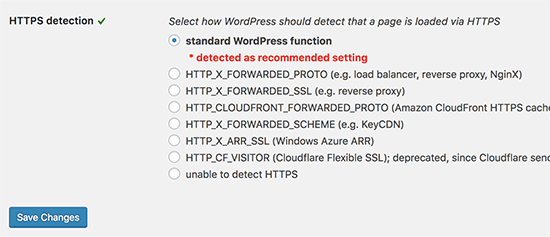Do you get the WordPress mixed content error? Incorrect HTTPs/SSL settings in WordPress create mixed content errors. It usually has no effect on the functionality of your website, but it might have a negative impact on its SEO and user experience. We’ll teach you how to fix the mixed content error in WordPress in this article.
When it comes to WordPress, what is a Mixed Content Error?
After July 2018, Google Chrome will classify all http versions of websites as insecure, hence adding HTTPS / SSL to WordPress is highly advised.
SSL protects data sent from your website to users’ browsers by adding an additional degree of protection. SSL is also recommended by search engines such as Google for your website.
All of the finest WordPress hosting providers now include a free SSL certificate as part of their services. If your hosting provider does not provide it, you can get a free SSL certificate for your WordPress site from Let’s Encrypt.
A green padlock icon will appear next to your website’s URL in the browser address bar if SSL has been properly deployed on your site.
In the address bar, however, if your HTTPs/SSL settings are not properly configured, you will see an info sign or a broken padlock icon.
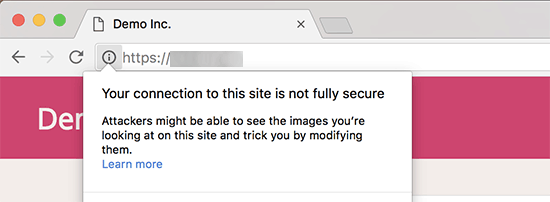
This means that even though your website has an SSL certificate, some information is still provided from non-HTTPS urls.
Using the Inspect tool, you can see which material is provided over an insecure protocol. The mixed content problem will appear in the console as a warning with details for each mixed content item.
If it’s just a single item that needs to be fixed, you can do so by editing the post, page, or theme file in which it appears.
However, in most circumstances, WordPress will add these elements dynamically or store them in your database. In that situation, personally detecting and correcting all of them will be difficult.
With that in mind, let’s take a look at how to quickly resolve the mixed content error in WordPress.
Fixing the WordPress Mixed Content Error
The SSL Insecure Content Fixer plugin must first be installed and activated before you can fix the Mixed Content Error in WordPress. See our step-by-step guide on installing a WordPress plugin for more information.
To configure the plugin settings, go to Settings » SSL Insecure Content after it’s been activated.
The mixed content error can be fixed in a variety of ways using this plugin. We’ll go over each one, what they do, and which is the best option for you.
- Easy to understand
For all beginner users, this is the quickest and most recommended way. For scripts, stylesheets, and WordPress media library pictures, it automatically fixes the mixed content problem in WordPress.
2. Information
This method should be used if the easy solution fails to resolve the mixed content error on your website. It will make use of all of the advantages of simplicity, as well as perform checks for errors in WordPress content and text widgets.
3. Widgets
This contains all content-level fixes as well as a patch for resources loaded in all WordPress widgets on your website.
4, Obtain
This approach takes everything from the header to the footer of every page of your website and converts all URLs to HTTPs. It is slower and will have an impact on the speed of your website.
5. Take pictures of everything
If all of the previous levels have failed, you can try this approach. It tries to correct everything, which may cause your website to behave in an unexpected way. It will also have the greatest detrimental effect on performance.
You must scroll down to the HTTPS detection area after selecting a content fix level. This is where you can configure how your website detects HTTPS content.
The default choice is to employ a WordPress function, which is suitable for the majority of websites.
Other choices are shown below, which are especially beneficial if you’re utilising Cloudflare CDN, Nginx web server, and other similar services. Select the strategy that you believe best applies to your website, based on your specific arrangement.
Don’t forget to save your changes by clicking the Save Changes button.
You can now check your website to determine if the unsecured content issues have been rectified. Before reviewing your website, make sure to clear your WordPress cache.
If the WordPress mixed content error persists, go back to the plugin’s options page and re-adjust the fix levels.
We hope that this post has given you some insight into how to resolve the mixed content error in WordPress. You might also be interested in checking out our list of the most frequent WordPress issues and how to repair them.